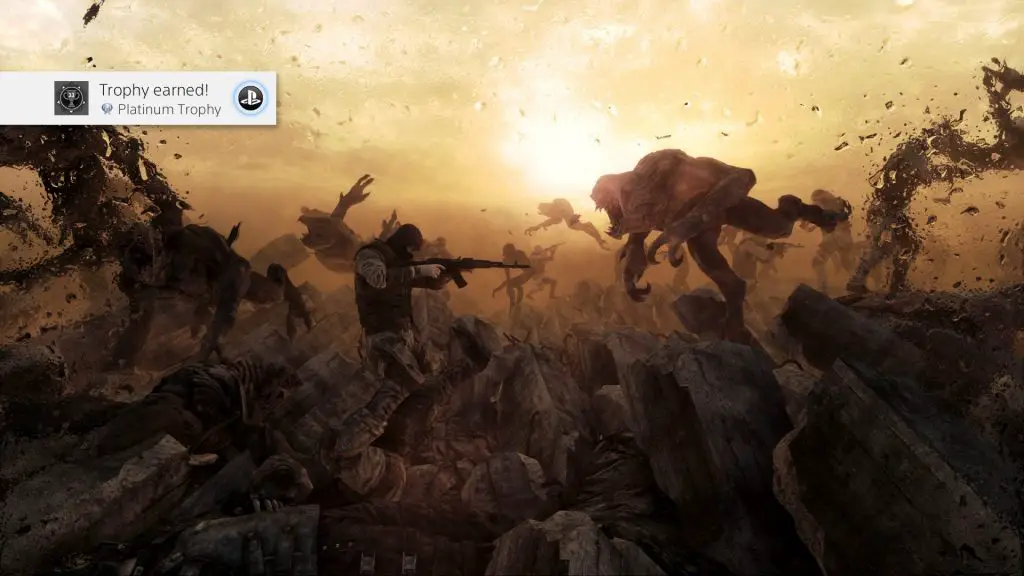Article
How To Take Perfect Platinum Screenshots
Game Guide
Beauty is in the Eye of the Plat Holder
Sharing the moment you triumphed over a game on social media is a great way to earn some highly coveted pro gamer points and what better way to earn those points than showing off a platinum trophy screenshot? Of course, you can’t predict or control when a platinum trophy pops which can lead to a snapshot of an underwhelming loading screen, end credits forever frozen in mediocrity, or a woeful spoiler. Obviously, you can’t go around posting loading screens or spoilers and asking for praise on social media… The good news is, you don’t have to! Introducing the new (but actually quite old) Switcheroo Method!
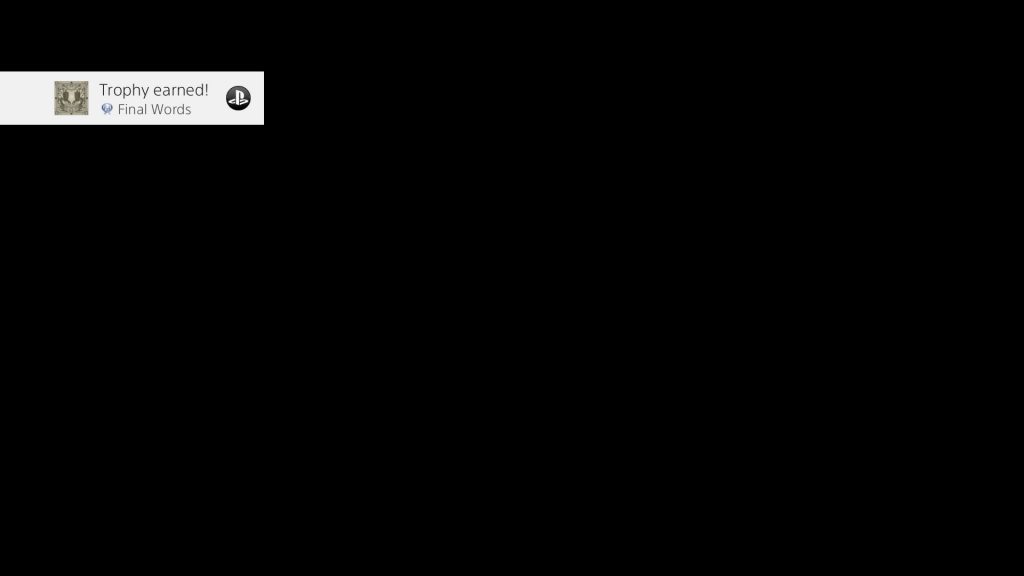
The Switcheroo Method
The idea of this method is simply to manually take your platinum screenshot whilst inside the Capture Gallery. There is a bit of prep work to do and timing can be an issue, but it’s actually really easy. Let me break it down for you.
Step 1: Taking The Perfect Screenshot
Taking the perfect screenshot can be hard, but there are a few things I do to make sure I take the best screenshot.
I like to have my thumb covering the Share button during cutscenes just in case something really cool happens. Outside of cutscenes, I’m always on the lookout for aesthetically pleasant imagery such as landscapes off in the distance. There are countless things to consider when taking a screenshot, but if you just get into the habit of taking screenshots every time you see something cool then you’ll likely have very strong candidates for your platinum trophy screenshot.
Of course, if the game you’re playing has a photo mode then you can get very creative with your screenshots. You can find a whole host of tips on taking great Photo Mode images right here.
Step 2: Almost Plat The Game
Hopefully, you’ve got a masterful screenshot capable of winning an International Photography Award because now you have to finish playing the game and get as close to the platinum as possible!
When you’re a trophy or two away from the plat, tap the PS button to return to the dashboard and open your Capture Gallery. Peruse your screenshots until you find the one you want and tap the PS button once more, then return to your game. Keep playing, working on the plat and get ready for the next step…
Step 3: 1, 2, Switcheroo
As soon as you pop the last trophy, quickly double-tap the PS button! It should return you straight to the Capture Gallery and you’ll notice that your chosen screenshot is still on display. Now, this next part is important.
Trophy screenshots are taken at the exact second that the requirement is fulfilled and the actual pop-out notification appears a few seconds after the image was already taken.
So in order to get the platinum screenshot you want, you have to wait for the platinum trophy pop-out to overlay itself on your chosen image and then press the Share button to take a new screenshot.
You should now have the actual platinum trophy screenshot—which is likely to be a loading screen or some unflattering moment of gameplay—and your new Switcheroo’d platinum trophy screenshot.