Article
How to Change Your System Clock on PlayStation 5: A Trophy Hunter’s Guide
Game Guide
Changing Your System Clock on PlayStation 5
For avid PlayStation Trophy Hunters, there’s a thrill in hearing the satisfying sound of a trophy being unlocked. Some of these achievements are time-based, requiring you to log in or complete tasks at certain times of day or on specific dates. Adjusting your PS5’s system clock can become an invaluable tool in obtaining these particular trophies. But before we dive in, a word of caution: not all games will allow this tactic. Some online games or those with regular server sync-ups might even penalize you for tampering with the time settings.
Why Change the System Clock?
- Time-based Trophies: Some games require actions at specific real-world times or dates.
- Accelerating In-game Processes: Speed up processes that require waiting for a certain amount of real-world time such as growing flowers or respawning enemies.
- Events & Festivals: Access in-game events that are tied to particular real-world events like Christmas, Pride Month, and Halloween.
How to Change Your System Clock on PS5: Step-by-Step
- Navigate to Settings: From the PS5 home screen, go to the top-right corner and select the gear icon to open ‘Settings’.
- Access System Settings: In the ‘Settings’ menu, scroll down and select ‘System’.
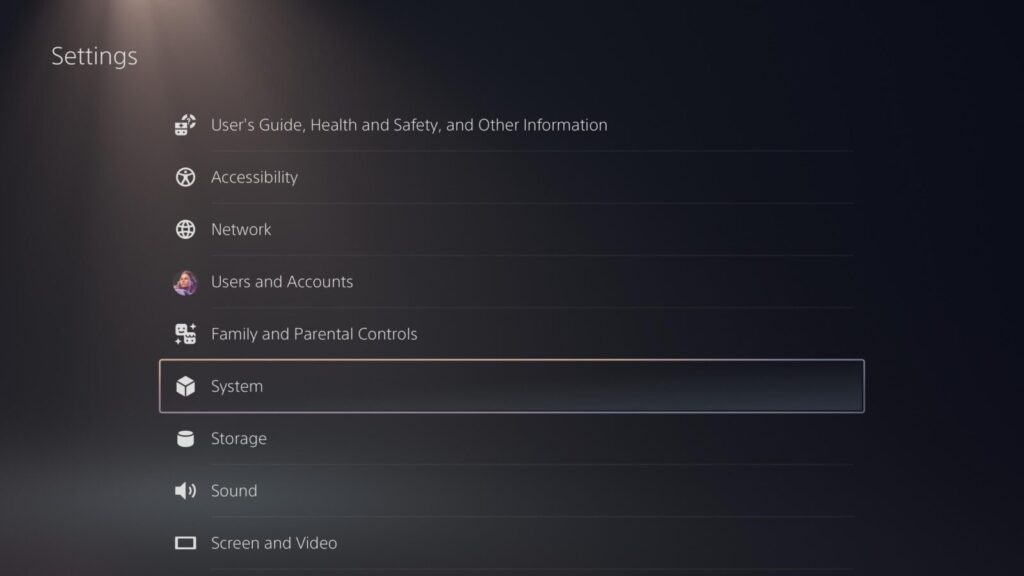
- Date and Time: Inside the ‘System’ menu, you’ll see ‘Date and Time’. Select it.
- Disconnect from Internet: Before making any changes, make sure to toggle off the ‘Set Automatically’ option. This ensures your PS5 doesn’t sync with the internet and revert your changes. It’s advisable to disconnect your PS5 from the internet completely while you play to avoid any potential issues with the game servers.
- Adjust the Date & Time: Now you can freely change the date and time to whatever you desire via the top “Set Date and Time” option.
- Return to Game: Exit the settings, reconnect to the internet if needed, and launch your game. If the game was running when you made the changes, you might need to restart it for the new system time to take effect.
Points to Remember:
- Online Games: If you’re playing an online game, it’s best not to tamper with the system clock. Some games have anti-cheat mechanisms in place and might penalize you.
- Regularly Sync: After you’re done, it’s a good practice to set your clock back to ‘Set Automatically’ to ensure you’re in sync with real-world time, especially if you’re using apps or services that rely on the correct date and time.
Conclusion
While changing your PS5 system clock can be a nifty trick in your trophy-hunting toolkit, always approach this method with caution. Remember, it’s all about having fun and enjoying the gaming experience. Happy trophy hunting!


